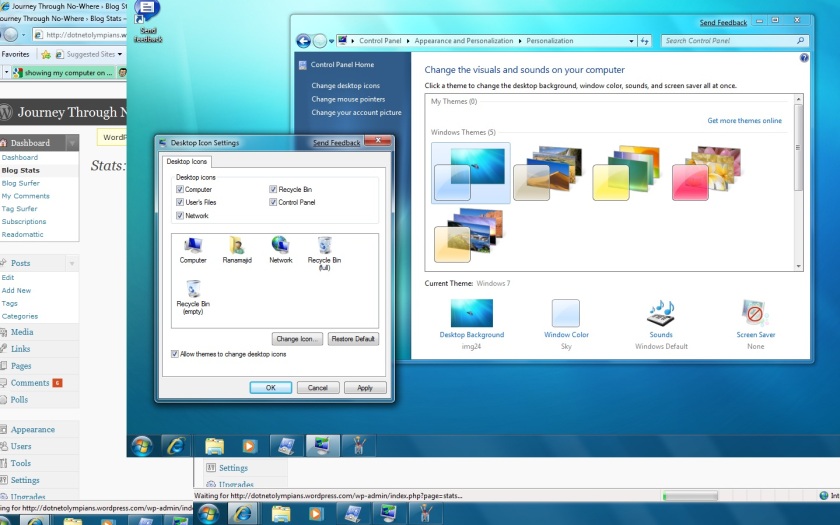As most of you technology geeks must be using the Windows Server 2008. And a lot might have already ran out of their allocated evaluation period of 60 days J.
But don’t worry it’s not the end of your exploration with this new enhanced server from Microsoft. If you want to extend the evaluation period it’s really simple. I came across an email from a colleague of mine a great developer rather a master mind; thanks Naweed.
So if your 60 days initial evaluation period nears to end just follow these simple steps to increase the period using the Slmgr.vbs script.
1. Click Start, and then click Command Prompt.
2. Type slmgr.vbs -dli, and then press ENTER to check the current status of your evaluation period.
3. To reset the evaluation period, type slmgr.vbs –rearm, and then press ENTER.
4. Restart the computer.
This resets the evaluation period to 60 days.
You can find more ways to of extending this evaluation here in this kb article:
- How to install Windows Server 2008 without activating it
- How to manually extend the evaluation period
- How to automate the extension of the evaluation period
But keep in mind that you can only extend to a max of 240 days (i.e. 3 extensions)